OCIS desktop client on a windows computer. ocis desktop client shows an “i” instead of green checkmark. customer deleted files on local computer creating a conflict. how do you clear not synced and conflict errors to get the green checkmark back.
Open desktop client. Check not-synced tab. Solve all issues there and you should be green again.
That is the problem files are deleted and we can’t resolve… I there a way to reset?
Where are they deleted? Desktop or server side? It would still be important to check and ideally post what the not-synced tab has as content …
If Serverside has all the files needed, you can delete the account and then do a new one from scratch after deleting the content of the folder on the desktop.
Thankyou,
It is a conflict error… “Server version downloaded, local copy renamed and not uploaded.” I’m trying to help her and I have no idea nor does she what she renamed the file to. I was hoping we could just manually clear the conflict?
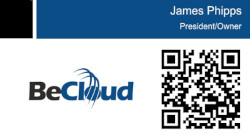
You first need to know what exactly the conflict is, I am sorry but without the tabs I am not really able to help. between the sync protocol and the not synced tab in the client you will be able to resolve. I would need exact screenshots and eventually log files to help remotely.
This topic was automatically closed 90 days after the last reply. New replies are no longer allowed.