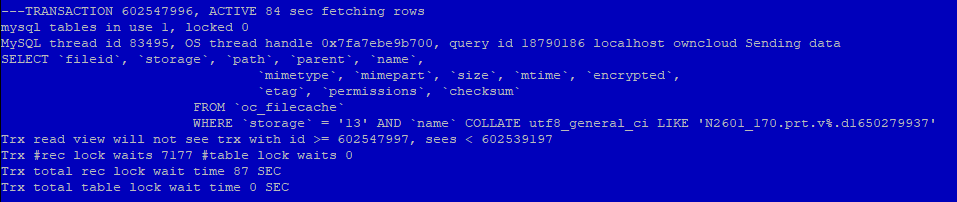Hi all.
Debian 9.4, Owncloud 10.0.3, mysql 10.1.26-MariaDB
4 core CPU, 8Gb RAM, SSD
Very high CPU using by mysql processes - all 4 cores used by 80-95%
In process list i see this picture:
9322 ? S 0:00 /usr/sbin/CRON -f
- 9323 ? Ss 0:00 /bin/sh -c /usr/bin/php -f /var/www/html/owncloud/cron.php*
- 9325 ? S 0:26 /usr/bin/php -f /var/www/html/owncloud/cron.php*
11527 ? S 0:00 /usr/sbin/CRON -f
11530 ? Ss 0:00 /bin/sh -c /usr/bin/php -f /var/www/html/owncloud/cron.php
11531 ? S 0:25 /usr/bin/php -f /var/www/html/owncloud/cron.php
14628 ? S 0:00 /usr/sbin/CRON -f
14629 ? Ss 0:00 /bin/sh -c /usr/bin/php -f /var/www/html/owncloud/cron.php
14637 ? S 0:24 /usr/bin/php -f /var/www/html/owncloud/cron.php
15774 ? S 0:00 /usr/sbin/CRON -f
15775 ? Ss 0:00 /bin/sh -c /usr/bin/php -f /var/www/html/owncloud/cron.php
15778 ? S 0:18 /usr/bin/php -f /var/www/html/owncloud/cron.php
16041 ? S 0:00 /usr/sbin/CRON -f
16043 ? Ss 0:00 /bin/sh -c /usr/bin/php -f /var/www/html/owncloud/cron.php
16057 ? S 0:18 /usr/bin/php -f /var/www/html/owncloud/cron.php
16520 ? S 0:00 /usr/sbin/CRON -f
16521 ? Ss 0:00 /bin/sh -c /usr/bin/php -f /var/www/html/owncloud/cron.php
16524 ? S 0:16 /usr/bin/php -f /var/www/html/owncloud/cron.php
17433 ? S 0:00 /usr/sbin/CRON -f
17434 ? Ss 0:00 /bin/sh -c /usr/bin/php -f /var/www/html/owncloud/cron.php
17452 ? S 0:16 /usr/bin/php -f /var/www/html/owncloud/cron.php
18956 ? S 0:00 /usr/sbin/CRON -f
18958 ? Ss 0:00 /bin/sh -c /usr/bin/php -f /var/www/html/owncloud/cron.php
18959 ? S 0:15 /usr/bin/php -f /var/www/html/owncloud/cron.php
23355 ? S 0:00 /usr/sbin/CRON -f
23357 ? Ss 0:00 /bin/sh -c /usr/bin/php -f /var/www/html/owncloud/cron.php
23371 ? S 0:13 /usr/bin/php -f /var/www/html/owncloud/cron.php
24350 ? S 0:00 /usr/sbin/CRON -f
24351 ? Ss 0:00 /bin/sh -c /usr/bin/php -f /var/www/html/owncloud/cron.php
24360 ? S 0:13 /usr/bin/php -f /var/www/html/owncloud/cron.php
25008 ? S 0:00 /usr/sbin/CRON -f
25010 ? Ss 0:00 /bin/sh -c /usr/bin/php -f /var/www/html/owncloud/cron.php
25016 ? S 0:13 /usr/bin/php -f /var/www/html/owncloud/cron.php
25417 ? S 0:00 /usr/sbin/CRON -f
25432 ? Ss 0:00 /bin/sh -c /usr/bin/php -f /var/www/html/owncloud/cron.php
25433 ? S 0:12 /usr/bin/php -f /var/www/html/owncloud/cron.php
31594 ? S 0:00 /usr/sbin/CRON -f
31595 ? Ss 0:00 /bin/sh -c /usr/bin/php -f /var/www/html/owncloud/cron.php
31596 ? S 0:12 /usr/bin/php -f /var/www/html/owncloud/cron.php
32048 ? S 0:00 /usr/sbin/CRON -f
32049 ? Ss 0:00 /bin/sh -c /usr/bin/php -f /var/www/html/owncloud/cron.php
32056 ? S 0:11 /usr/bin/php -f /var/www/html/owncloud/cron.php
32233 ? S 0:00 /usr/sbin/CRON -f
32235 ? Ss 0:00 /bin/sh -c /usr/bin/php -f /var/www/html/owncloud/cron.php
32249 ? S 0:10 /usr/bin/php -f /var/www/html/owncloud/cron.php
mysql logfile consist from many messages like this:
What does it mean? What’s wrong on server?
Steps to reproduce
Expected behaviour
Tell us what should happen
Actual behaviour
Tell us what happens instead
Server configuration
Operating system:
Web server:
Database:
PHP version:
ownCloud version: (see ownCloud admin page)
Updated from an older ownCloud or fresh install:
Where did you install ownCloud from:
Signing status (ownCloud 9.0 and above):
Login as admin user into your ownCloud and access
http://example.com/index.php/settings/integrity/failed
paste the results into https://gist.github.com/ and puth the link here.
The content of config/config.php:
Log in to the web-UI with an administrator account and click on
'admin' -> 'Generate Config Report' -> 'Download ownCloud config report'
This report includes the config.php settings, the list of activated apps
and other details in a well sanitized form.
or
If you have access to your command line run e.g.:
sudo -u www-data php occ config:list system
from within your ownCloud installation folder
*ATTENTION:* Do not post your config.php file in public as is. Please use one of the above
methods whenever possible. Both, the generated reports from the web-ui and from occ config:list
consistently remove sensitive data. You still may want to review the report before sending.
If done manually then it is critical for your own privacy to dilligently
remove *all* host names, passwords, usernames, salts and other credentials before posting.
You should assume that attackers find such information and will use them against your systems.
List of activated apps:
If you have access to your command line run e.g.:
sudo -u www-data php occ app:list
from within your ownCloud installation folder.
Are you using external storage, if yes which one: local/smb/sftp/…
Are you using encryption: yes/no
Are you using an external user-backend, if yes which one: LDAP/ActiveDirectory/Webdav/…
LDAP configuration (delete this part if not used)
With access to your command line run e.g.:
sudo -u www-data php occ ldap:show-config
from within your ownCloud installation folder
Without access to your command line download the data/owncloud.db to your local
computer or access your SQL server remotely and run the select query:
SELECT * FROM `oc_appconfig` WHERE `appid` = 'user_ldap';
Eventually replace sensitive data as the name/IP-address of your LDAP server or groups.
Client configuration
Browser:
Operating system:
Logs
Web server error log
Insert your webserver log here
ownCloud log (data/owncloud.log)
Insert your ownCloud log here
Browser log
Insert your browser log here, this could for example include:
a) The javascript console log
b) The network log
c) ...