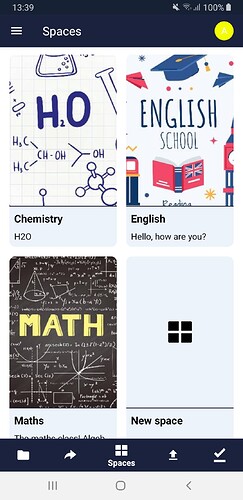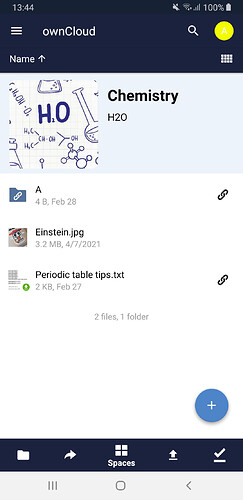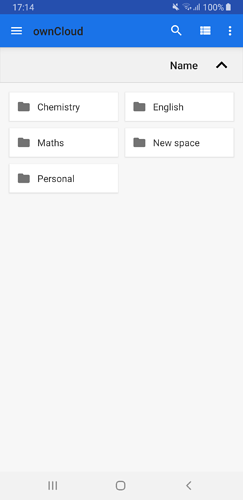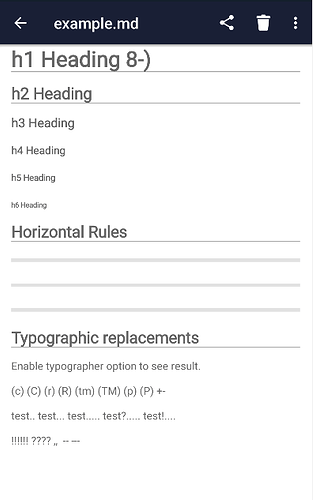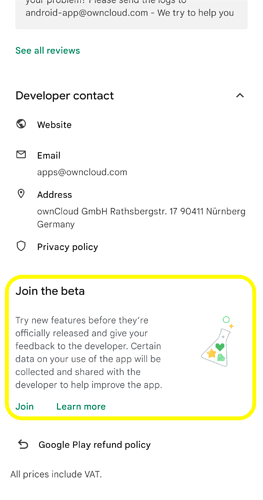Hi everybody! We’ve got a surprise for you! ![]()
We are happy to announce that today we have released the third beta for ownCloud 4.0 for Android! ![]()
This release comes mainly to bring the long-awaited oCIS feature of SPACES to our Android app! Let’s go through these exciting news:
 IMPORTANT NOTES:
IMPORTANT NOTES:
- If you are upgrading the app from previous versions and you have already oCIS accounts logged in, you need to remove those accounts and login again to obtain this new spaces features.
- The 4.0 version of the app will be the last one that supports Android 5.0 Lollipop (API 21) and 5.1 Lollipop (API 22). Since 4.1, the minimum Android version will be Android 6.0 Marshmallow (API 23).
Spaces
As mentioned above, we’ve introduced support for spaces in oCIS accounts. Some changes that this implies:
New spaces tab
A new tab has been included in the bottom bar to be able to interact with the spaces that the account has access to. Moreover, the “Shared by link” tab has been replaced by the “Shares” tab, which at the moment shows the accepted shares of the account. This tab has been moved to the second position to keep consistency with the rest of clients, for example with the web. For oCIS accounts, the first tab has been renamed from “Files” to “Personal”, since the content there will be the one of the personal space. Here is a comparison of how it looked before (left), how it looks now for oC10 accounts (middle) and how it looks now for oCIS accounts (right):
Spaces list and browsing
Once you enter in the new “Spaces” section, you will find a list of all the spaces your account has access to. You can then browse normally through the content of the different spaces by clicking on them. A header with the space title, subtitle and image will appear in the root folder, as shown below:
Operations in spaces
Inside a space, the app supports the operations of download, upload, remove, rename, create folder, copy and move. About these 2 last ones, copying can be performed between two different spaces, while moving can only be performed inside the same space. The share action (with users/groups or by public link) is only available in the personal space at the moment.
Also, the share with ownCloud and auto-uploads features are only available for personal space currently.
Documents provider adapted to spaces
Now it is possible to use the documents provider with oCIS accounts as well. When a oCIS ownCloud account is opened from the documents provider (“Save as” from an external app, for example, or Files app to browse the ownCloud accounts through the documents provider), the root folder for that account will show the different spaces as folders (including the personal space). See the image below:
From the documents provider, we can also perform the same actions within spaces as in the app, as mentioned in the previous section: download, upload, remove, rename, create folder, copy and move.
Notifications from settings
Now, you can decide whether hide or show notifications from ownCloud app, just opening the settings section. There, the “Manage notifications” section will forward you to the correspondent section in the device settings. Useful shortcut.
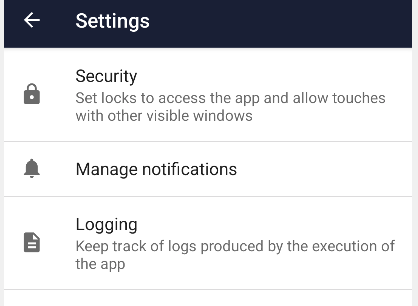
Devices with Android 13 will show a dialog after the fresh install to decide from scratch if notifications will be enabled or not. If you regret your decision, the shortcut is there to change your setup quickly.
Markdown support
Thanks to the community, now markdown files can be displayed with the proper format. Mueller-ma made it real!
These are the most important news the version brings with it. Since it’s a beta release, we would appreciate as much testing and feedback as possible! Let’s make ownCloud together!
How can I enable logs in the ownCloud Android app?
Before starting trying to break the app, it’s very important and useful for us, the developers, to have a record of what’s happening in case the app misbehaves. Due to this, enabling logs and sending them to us is the best way of help improving the app and offering the best user experience.
Enabling logs
By default, logging is disabled. To activate them, you have to go to Settings > Logging > Enable logging. Since the moment they are on, logs will keep track of every event occurring in the app. These DON’T include user’s sensitive information, so they can be used safely.
Watching and sharing log files
Once logging is enabled and some actions have been performed within the app, log files will be created. To see them, you have to go to Settings > Logging > Log files. There, you can easily share them tapping on the share icon. Send them to us at android-app@owncloud.com!
How can I join the beta program?
If you want to join the beta program in Play Store, you will need to have the last app version installed. If you already have the last version installed, go to ownCloud app in Play Store and scroll down to the end of the view; there you will see a new tab like the one below, just press the “Join” button to join and your final app will be replaced with the beta one.
How can I send my feedback to ownCloud developers?
If you find a bug or want to make any suggestion, please participate in one of these channels:
– Open a new issue on GitHub: https://github.com/owncloud/android/issues/
– Open a new topic on central: https://central.owncloud.org/
– Write to android-app@owncloud.com
Your feedback would be highly appreciated!
Thanks for your time! We hope to hear from you soon! ![]()