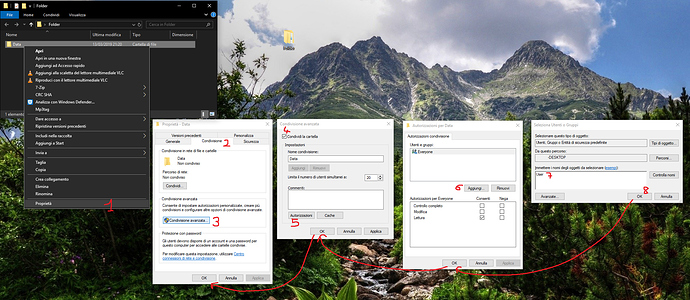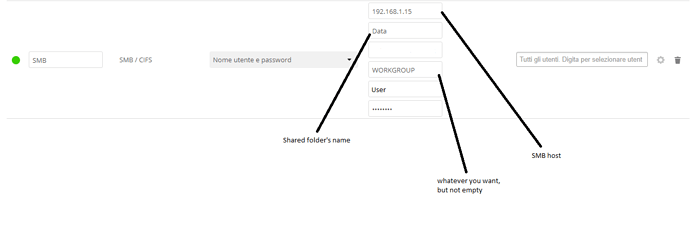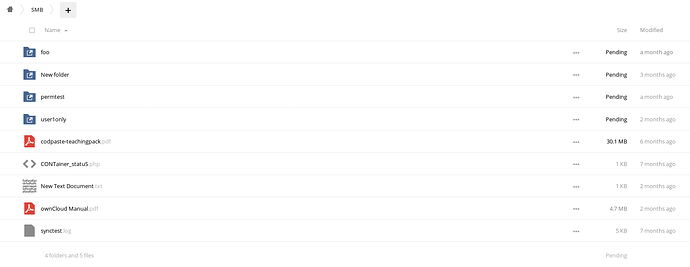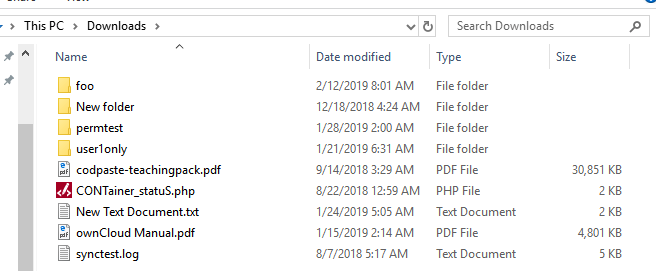To Windows Users having hard times mouting their SMB Shares:
Apparently this is not working properly. I managed to mount my SMB shares, but it was an hard task and I still have wonders.
However, I did the following (dummy credentials):
- on your owncloud server machine or VM:
sudo apt-get install php-smbclient
- Windows 10 (Admin User: Jasper; Pass: Rock84)
- Nextcloud create user with admin rights.
- Windows 10: enable File & Printer shares; create a new folder called “Share”; share the folder:
to do so: Select the folder you want to share, right click, properties, sharing tab, select “Advanced Sharing”, select “Share the folder”, press on “authorizations”, “Add…” - Jasper. OK.
- nextcloud, login, settings, external storage, SMB /CIFS with the following credentials:
Host: 192.168.x.x
Share: Share (Must be the shared folder’s name created in step 3)
Subfolder:
Domain: WORKGROUP
User: Jasper
Passwork: Rock84
If I change Share field to something different than the folder name, SMB share stop working and the green circle becomes red again. Share name MUST BE shared folder name.
If I leave Domain field empty, the green circle becomes red again.
If it doesn’t work, try to give you full control on your windows SMB shares (step 3) before pressing OK), try to match your Windows credentials with nextcloud credentials. The documentation on “external storage - SMB” is not sufficient to inform the user about all this. At least provide informations about what Windows users should input in the different fields (Share, Domain, etc.).
EDIT
I’m doing some testings:
- Domain field must not be empty, it could be a letter or whatever you wish.
- some of the instructions before the edit aren’t 100% necessary, but it’s a safe path to do some testings:
- it’s probably not necessary to match nextcloud user and password with windows’s.
- it’s probably not necessary to give full control to Jasper in SMB Win10 shares.
- it’s probably not necessary to enable “SMB v.1 / CIFS” in “Windows features”.
- Share field must be a shared folder’s name: if you share a folder called “Photos” and a folder called “Videos”, you have to add two SMB /CIFS external storages. You will need to add something like:
Name: SMB - Photos
Host: 192.168.x.x
Share: Photos (!)
Subfolder:
Domain: WORKGROUP
User: Jasper
Passwork: Rock84
Name: SMB - Videos
Host: 192.168.x.x
Share: Videos (!)
Subfolder:
Domain: WORKGROUP
User: Jasper
Passwork: Rock84
and if you want to share Photos/Hawaii, either share the Hawaii folder itself from windows and add it as it is shown above or, even better:
Name: SMB - Photos: Hawaii
Host: 192.168.x.x
Share: Photos
Subfolder:Hawaii
Domain: WORKGROUP
User: Jasper
Passwork: Rock84
Note that in some cases (VM) to share Hawaii folder I had to:
Share: Photos/Hawaii
Subfolder:
Note that in some cases (VM) it’s not possible to share a storage drive directly (e.g. E:/), but you:
- need to create a subfolder and share that specific folder (e.g. E:/Data), so you need to have:
- Name: SMB - Data
Host: 192.168.x.x
Share: Data (!)
Subfolder:
Domain: WORKGROUP
User: Jasper
Passwork: Rock84
- you share E:/ but you will still be able to access a single subfolder per share, so you need to have:
- Name: SMB - E
Host: 192.168.x.x
Share: E/Data (!)
Subfolder:
Domain: WORKGROUP
User: Jasper
Passwork: Rock84
Please, feel free to correct whatever demonstrates to be incorrect and to add some other strategies to ease the process.